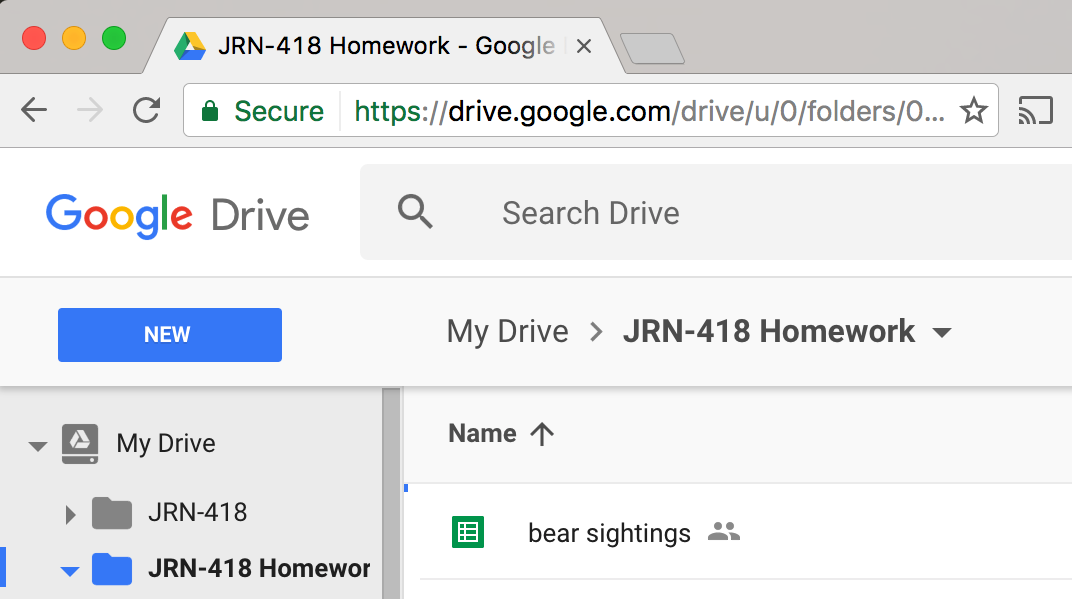Sharing a Google Drive Folder
Log into your Google Drive account.
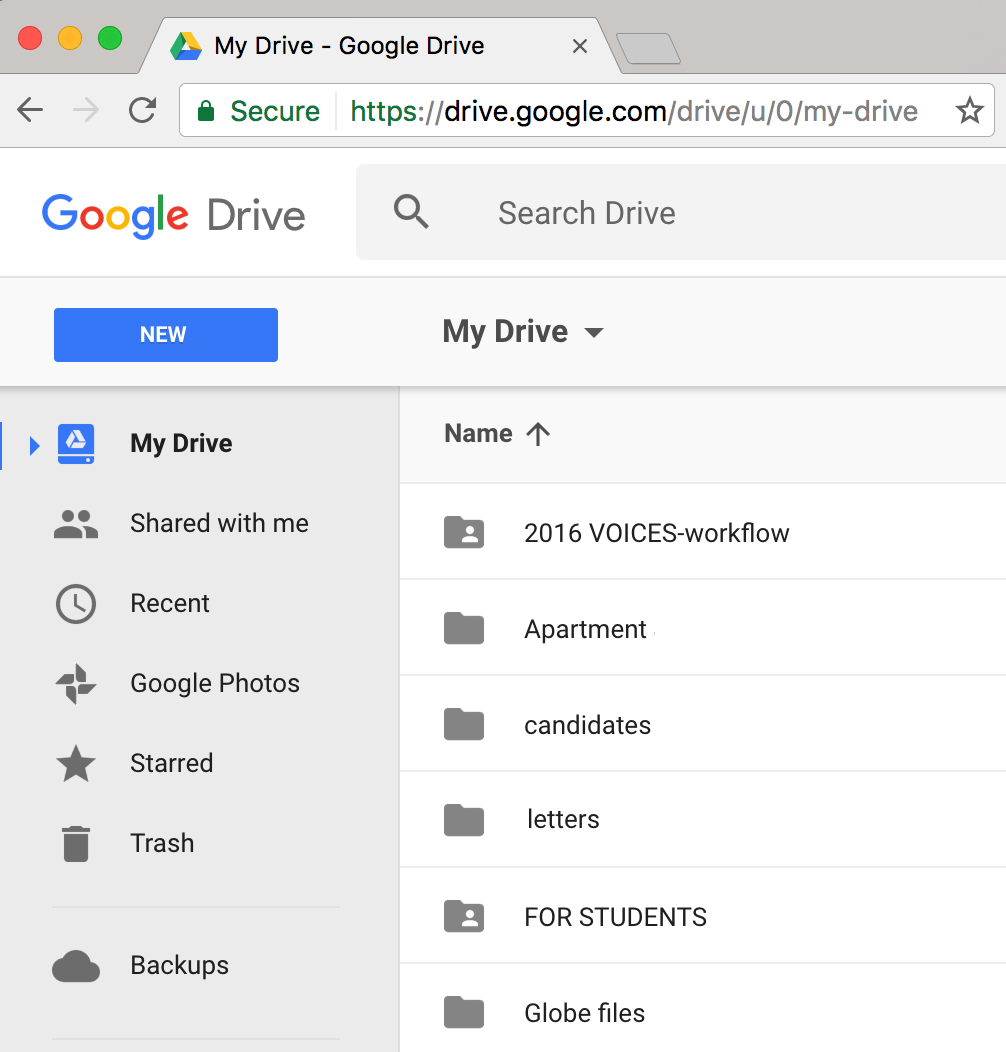
Make sure you’re in the right account that you’ll be sharing your data with me (the CCSU.EDU one).

Make sure it says Google Drive at the top left and not Google Sheets.
If you’re in Google Sheets mode, click on the menu at the top left and nagivate to Google Drive
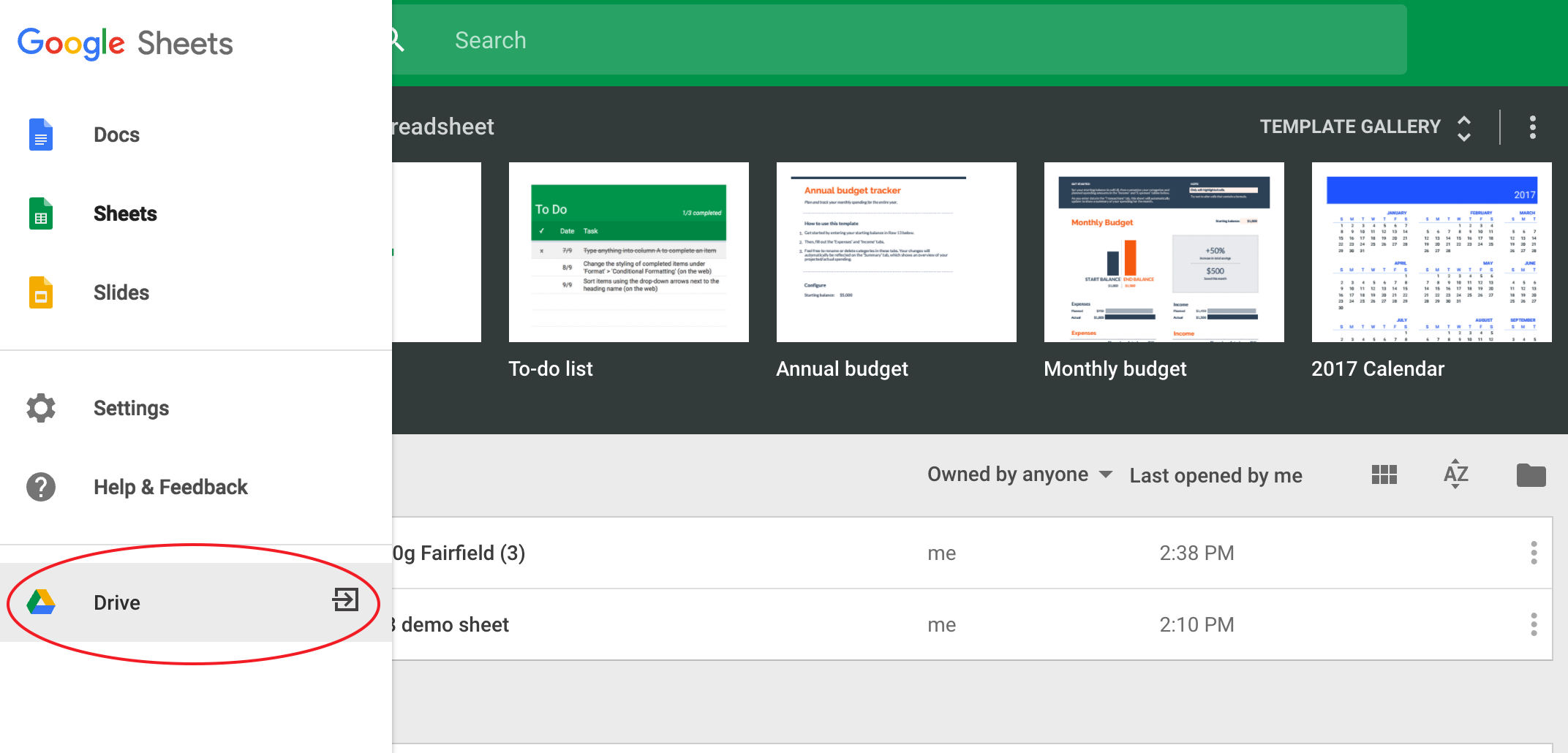
Also, make sure you’re in List view and not Grid view.
The image below is Grid view. Click the button selected to switch to List view.
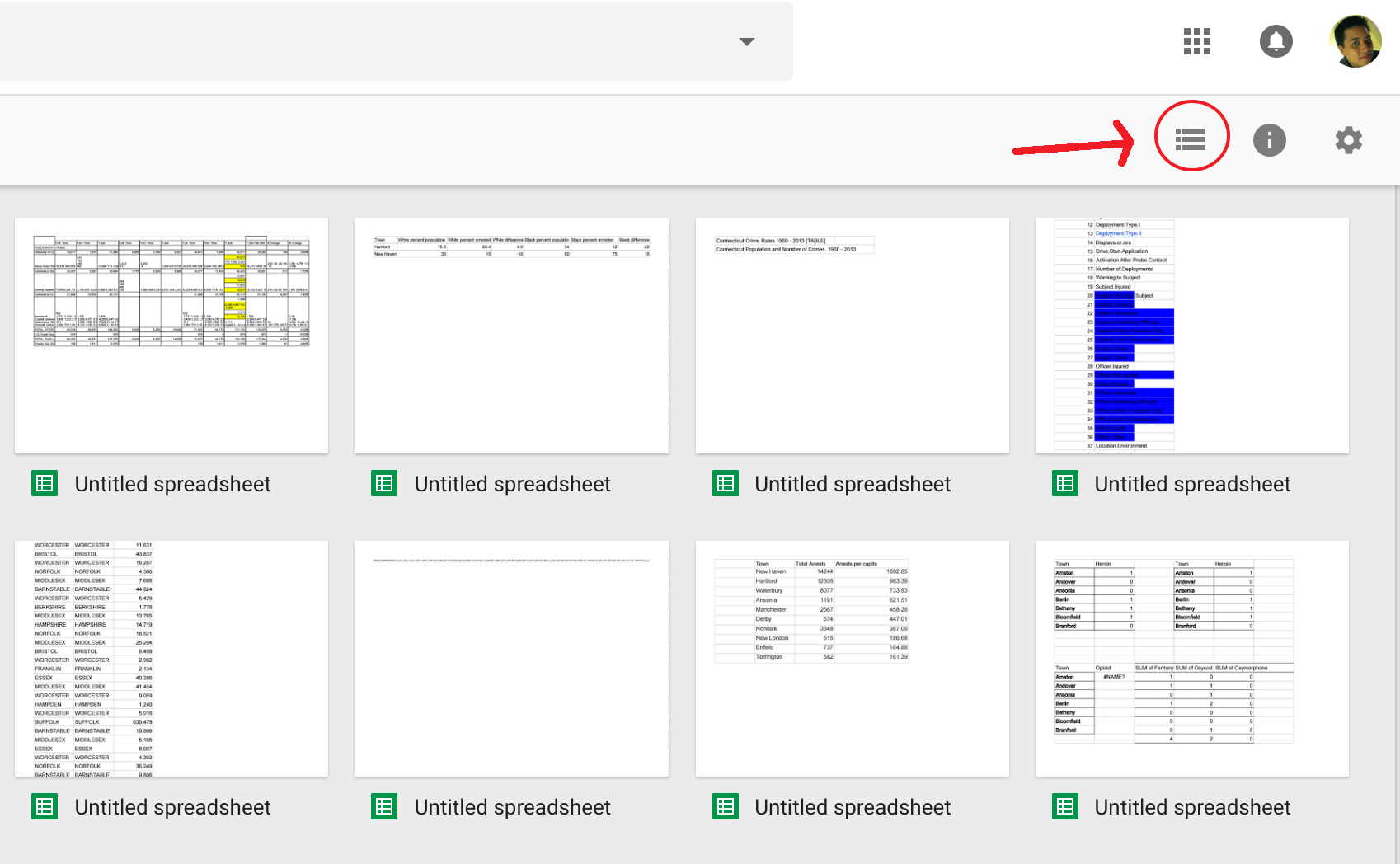
Create a new folder by clicking New on the top left and selecting Folder.
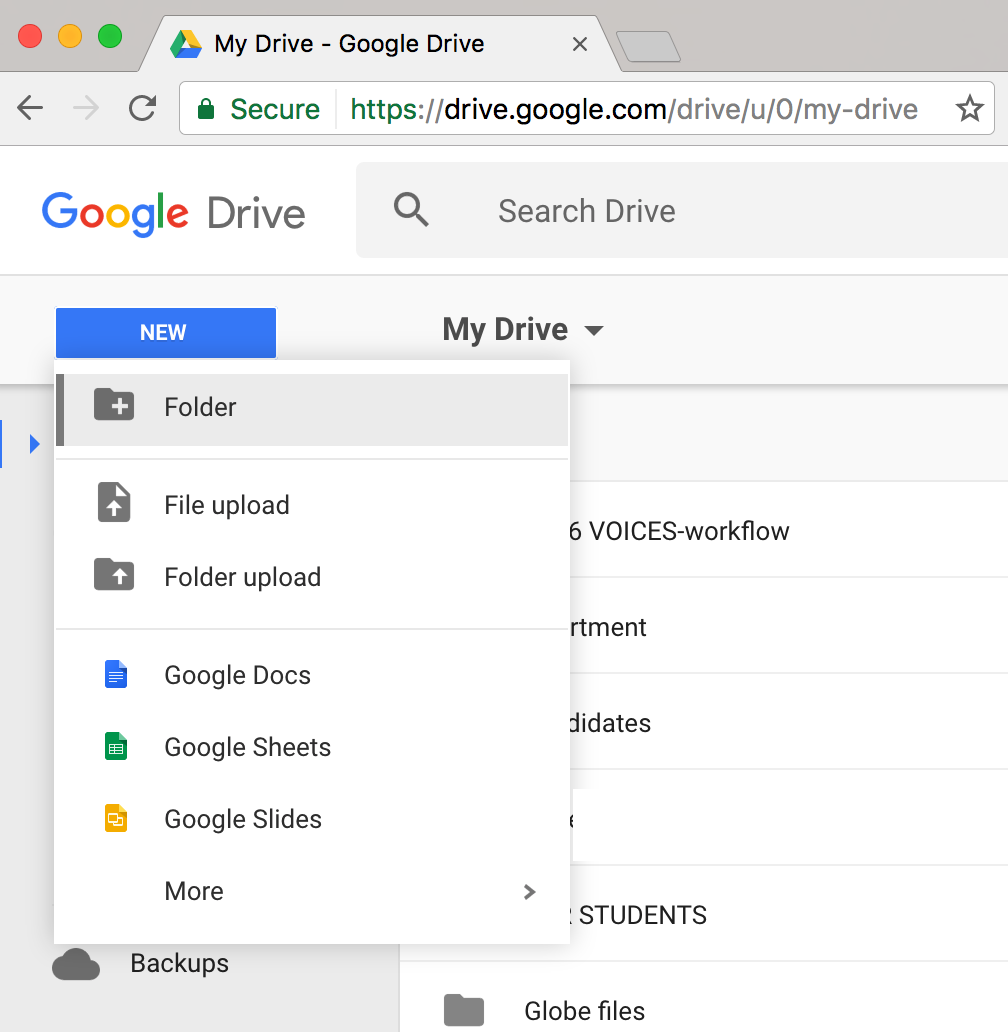
Name the folder JRN-418 Homework and click Create.
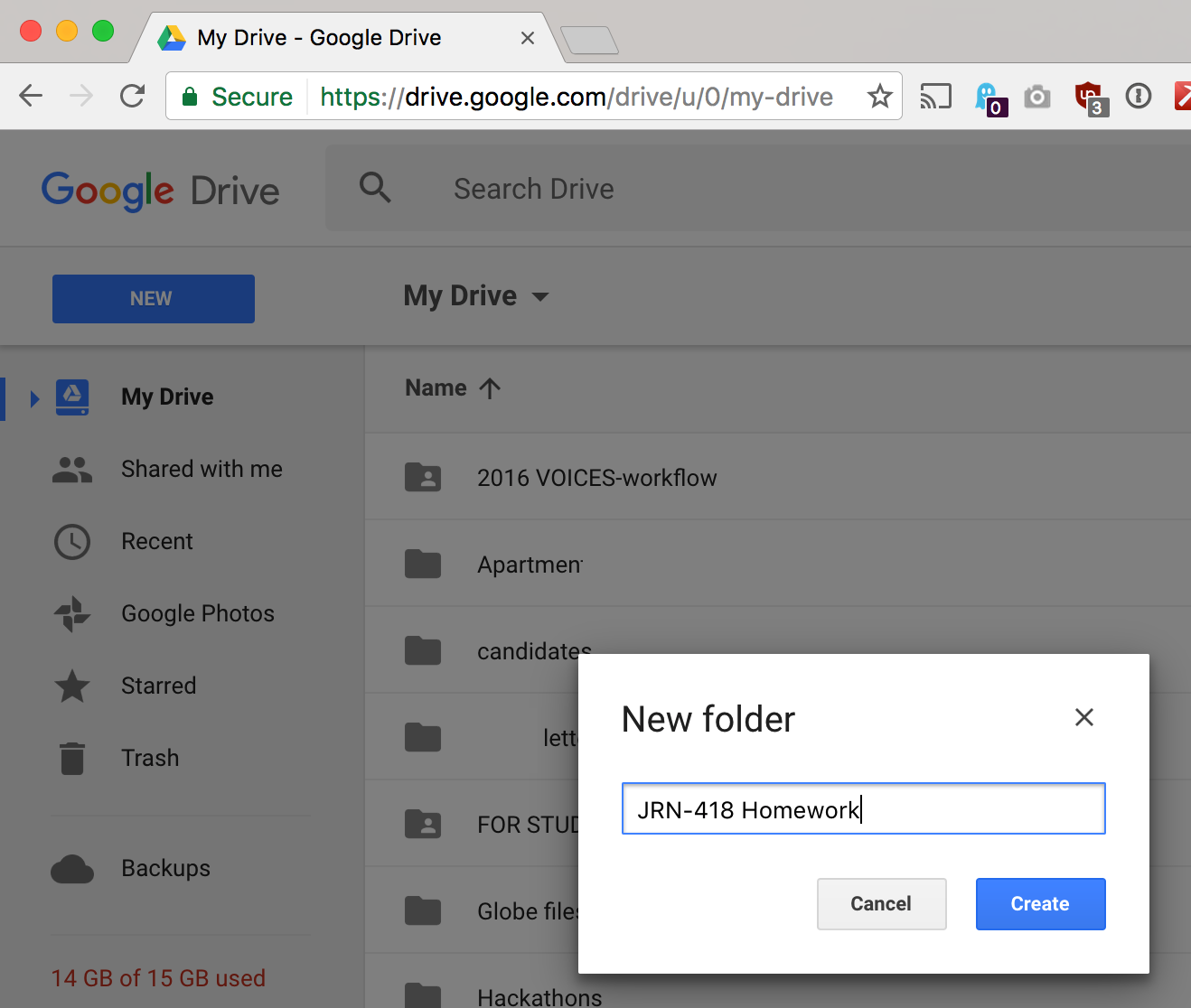
Right click the newly created folder and select Share.
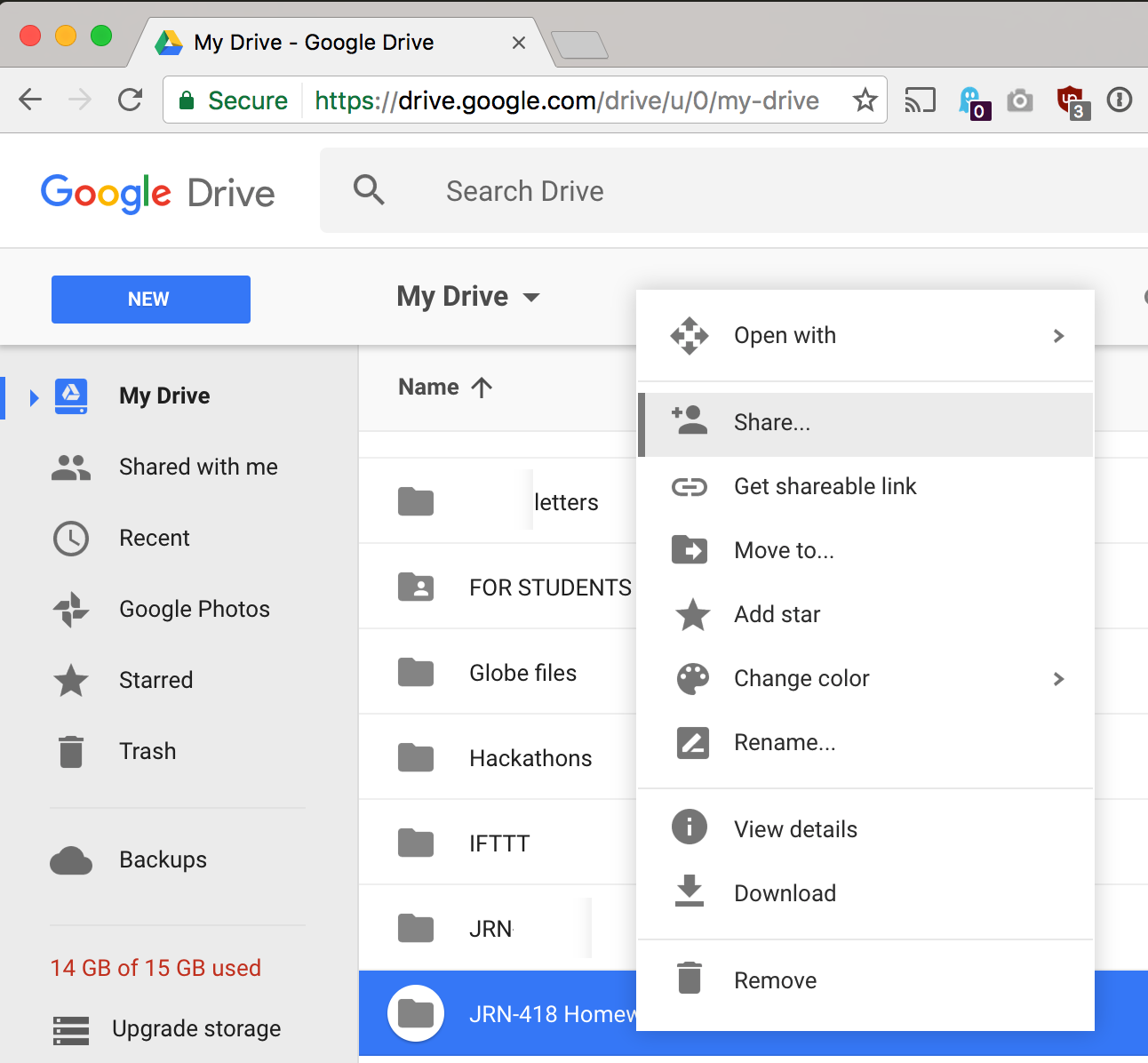
Type in my email address: abtran AT gmail.com and click send.
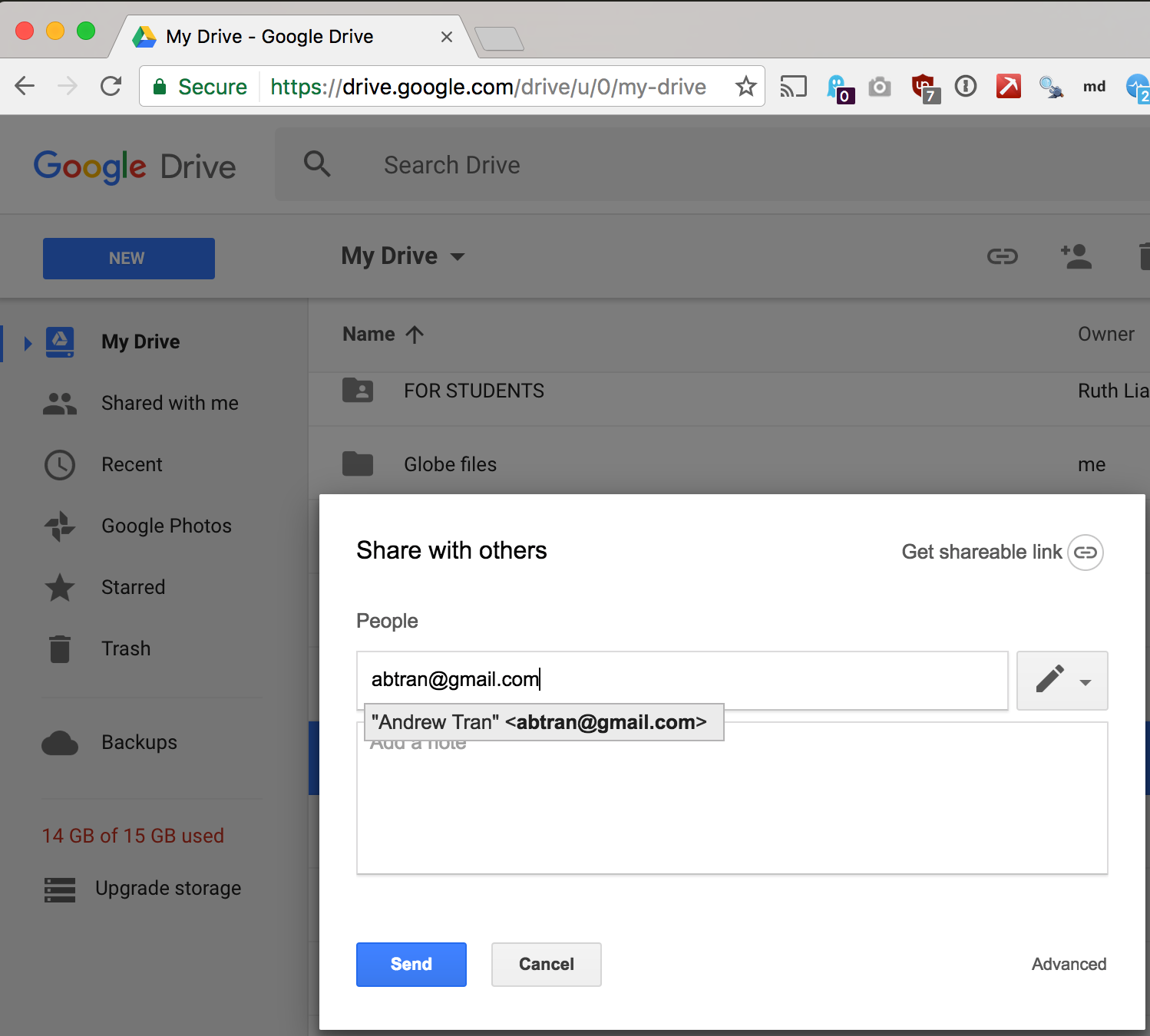
Now when you create spreadsheets or documents, you can expand the My Drive folder on the left and drag files from folder view into the JRN-418 Homework folder. They will automatically get shared with me.
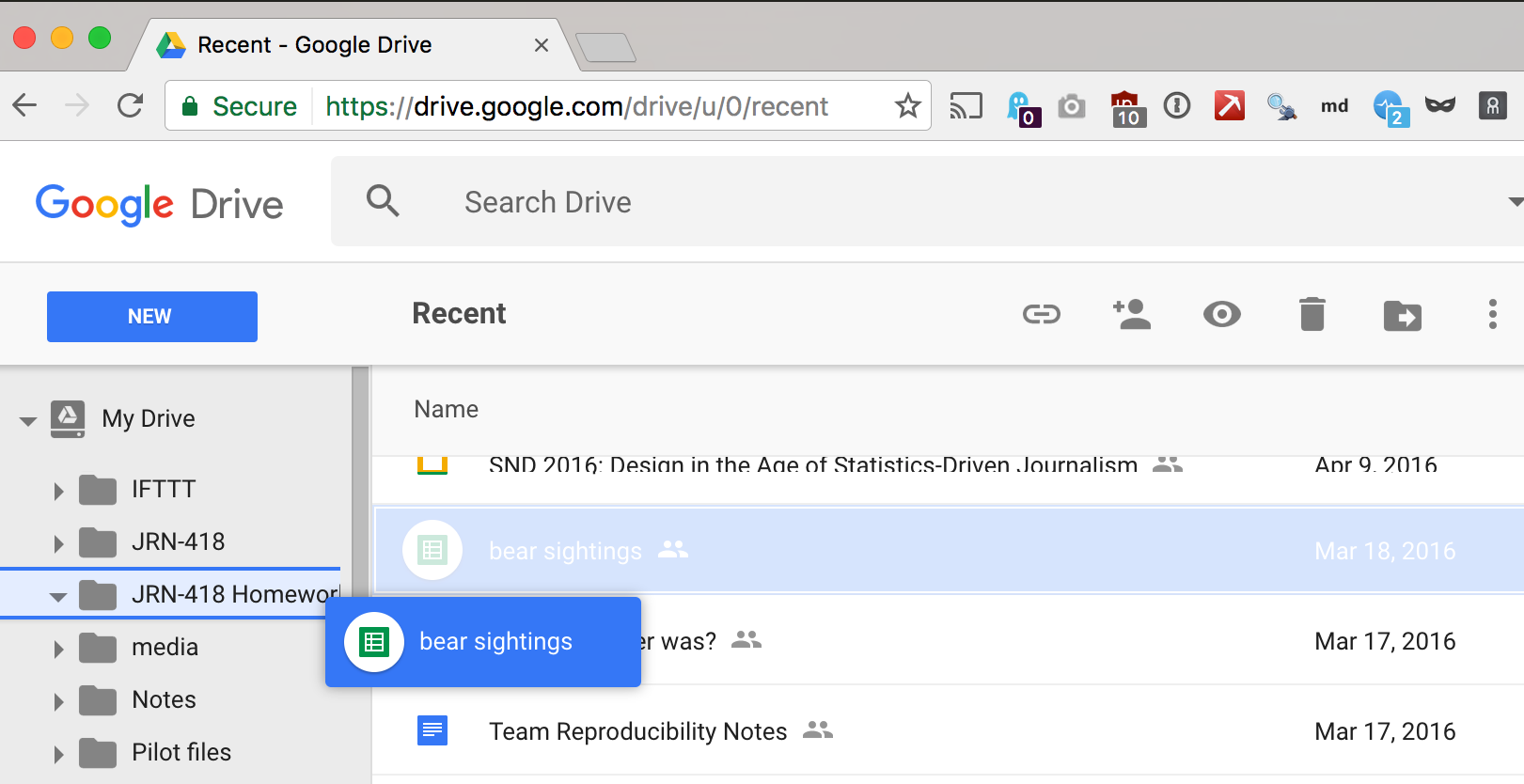
Click into the folder and you can see the files you’ve shared with me.